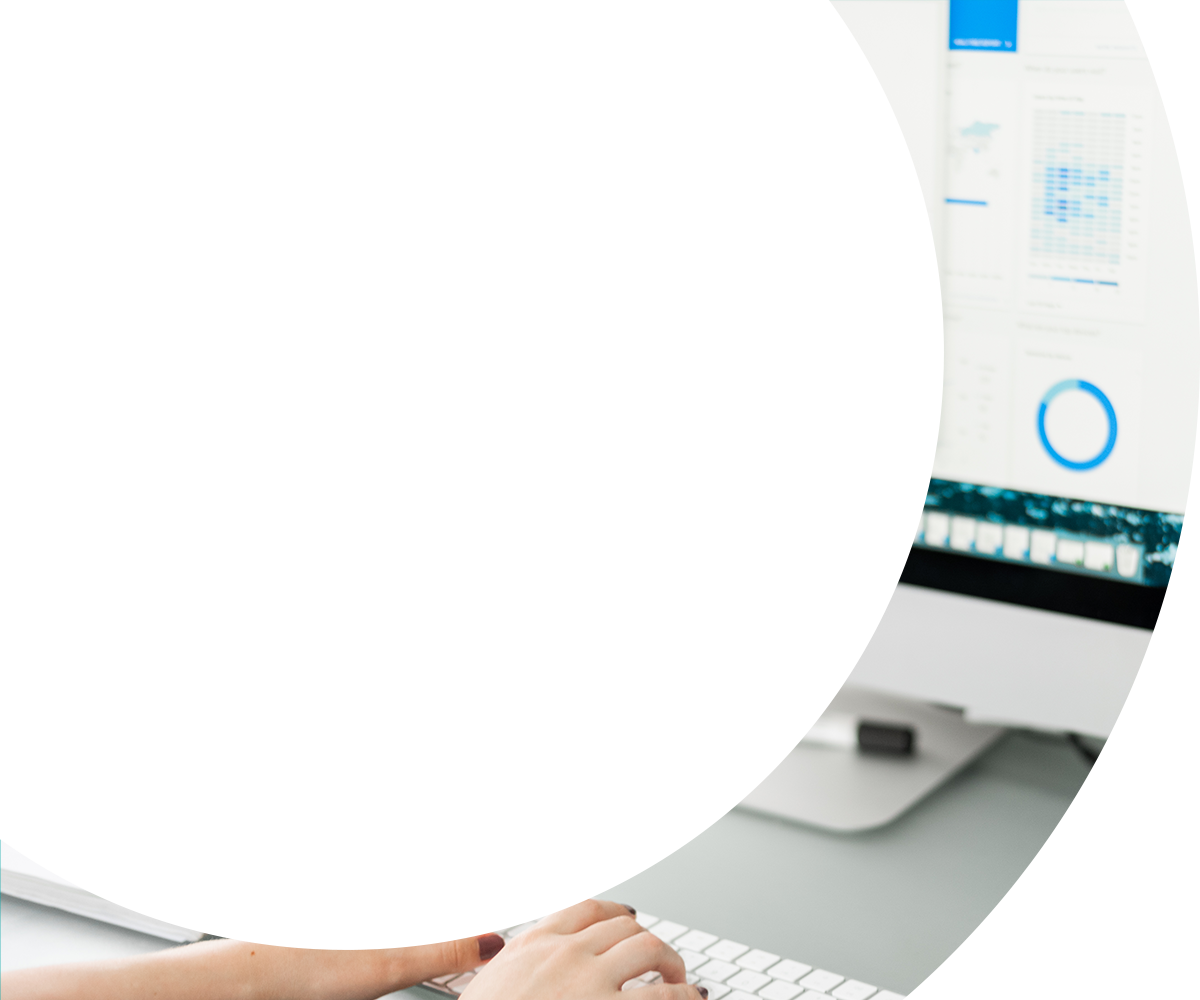Google is always devising new ways to enhance the user experience – both for searchers and advertisers. Today, Google is testing a new feature on the Google Ads platform. The new lead form extension feature could soon affect thousands of advertisers’ accounts.
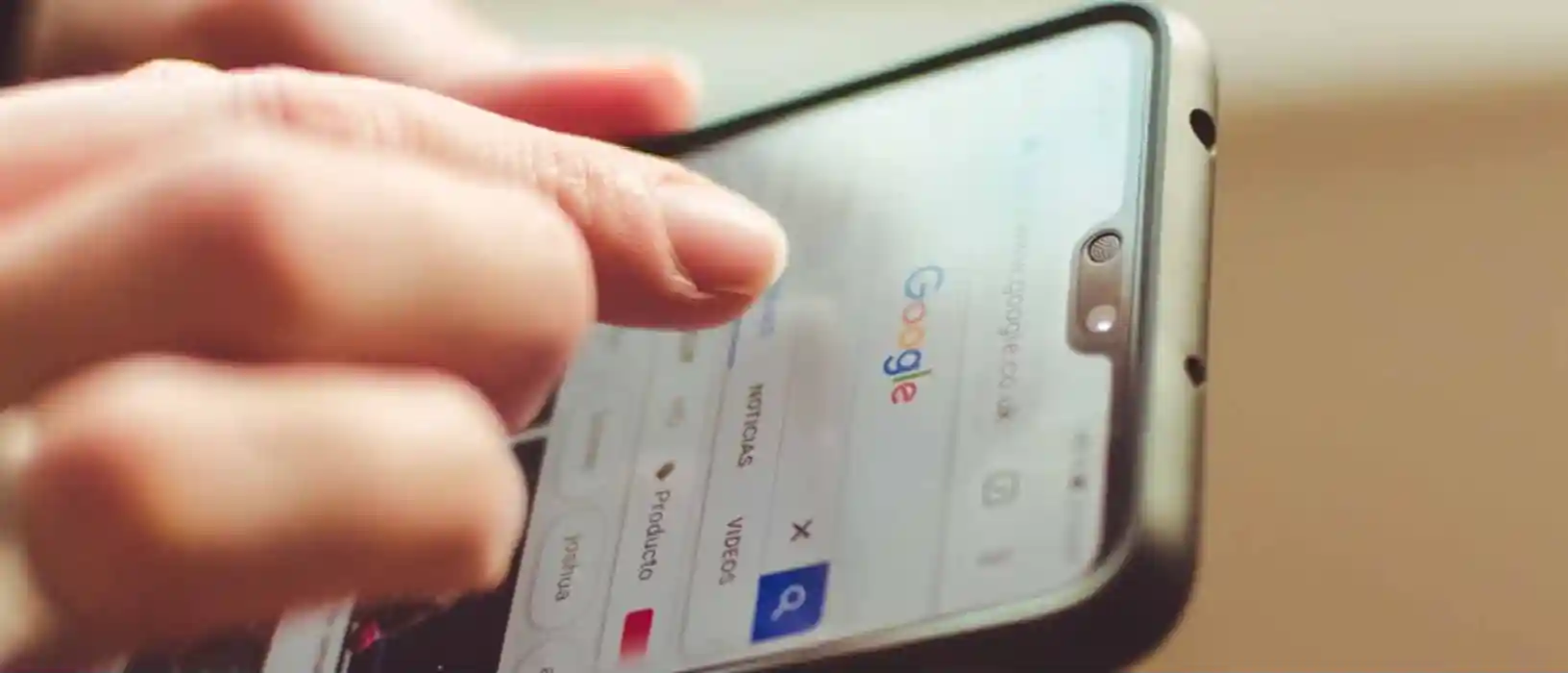
What is a Google lead form extension?
So what is this new feature all about? Google lead form extensions allow users to directly input information into a form, which is displayed under the ad in the search results page. This provides leads, potentially resulting in higher conversion rates thanks to fewer clicks. Users no longer need to visit the site – they can simply fill in their details and continue scrolling.
Some of the information available includes calls to action, as well as a form containing contact fields such as email address, name and phone number. Google claims that this will allow mobile users to find more information before purchasing, and should make filling in mobile forms much easier. Previously, mobile forms were difficult to use, with many users tapping in the wrong fields or unable to see what they were typing. Google’s new forms are specifically designed for mobile, giving users a better experience and encouraging them to engage more.
How do I make one?
Now you know what Google’s new lead form extensions are, here’s how you can make one yourself. Creating a lead form extension is not as complicated as you might expect.
To start, open up Google Ads and pick the search campaign for which you want to create a lead form extension. Once you’re in the campaign, open up the “Ads and Extensions” tab on the left-hand menu bar. You then need to click on the “Extensions” tab on the bar. If you have access (these forms are still in beta, so they have not been rolled out to everybody yet), click on the blue “+”. This should give you the option to create a lead form extension.
If you’re lucky enough to have access to the beta, then you’re ready to go. First, you’ll need to pick how you want your lead to show beneath your ad. You can then select a call to action, for example, “Get Quote”, “Apply Now” or “Subscribe”. Then, you’ll need to enter a small description of why the customer should engage with your call to action.
Next you need to create the lead form itself. Firstly, you will need to pick what information you’d like to gather, e.g. name, email, phone number, etc. You will have a 30-character limit to put your business name and another 30 to put a headline. Finally, you’ll need to type a description of exactly what the offer is and what the searcher will get in return for his/her information. You’ll have 200 characters for this space.
Along with your form, you will also need to link your company’s privacy policy to comply with Google regulations and GDPR. You’ll also have the option to upload a background image to go behind your lead form.
Having created your lead form, you can then create a form submission message. This message will display once the searchers have filled in their information and sent the form. This message should, in most cases, thank the searcher for submitting the form, assure them someone will be in contact with them, and offer a call to action. For example, you could use “Visit our site for more info” or “Come and use your discount code now”.
Once your form is live and people start submitting information, you’ll want to reply to all your new enquiries. To do this, Google offers the option to download your leads as a CSV file. However, it’s important to note that Google will only store new leads for 30 days, so make sure you keep on top of them. Alternatively, you can set up a web hook integration to feed leads directly into your CRM. Make sure you check your CRM to see that it receives all enquiries, and that they are in the correct format.
What are the benefits?
One the best ways to use Google Ads is to target people searching using transactional queries. If you create ads for transactional keywords, there is usually a great chance the searcher will be in the market for your service. This provides the perfect opportunity for a lead form extension: the user is ready to buy.
Lead forms not only help you stand out from the crowd, they also shorten the steps needed for the searcher to get a quote. You can even incentivise them further if you offer a discount, e.g. “10% off when you fill in the form”.
Secondly, because lead form extensions are only available on mobile, they are specifically designed to make the user experience better. They allow people to get in contact without even having to enter a webpage, ideal for users on the go. Additionally, Google will pre-fill the lead form with as much information as it knows about the user, often meaning the user might only need to hit “Submit” to send their form. This saves them more time and further increases your conversion rates.
Finally, Google’s lead form extensions can align with lead sync programs such as Driftrock. You can set up your leads to be fed through directly into your CRM, saving you time downloading and distributing CSV files manually.
What are the drawbacks?
The main limitations are that lead form extensions only show in search campaigns, and on mobile devices only. This limits the number of people who can access these particular types of ads.
Furthermore, lead form extensions can only be created at campaign level – not ad group or account level. This restricts advertisers somewhat as they cannot make ad group-specific ads. This may hinder companies offering a large range of products/services, as they may not be able to refine their results as well to each user’s specific needs.
The final limitations are that some industries are restricted from collecting personal information, for example, the healthcare industry. There are other restricted industries, so be sure to check before you go ahead and make your first lead form extension. Another thing to consider is that your data collection process must comply with your privacy policy, as well as Google’s data collection policies.
So what's our take?
The lead extensions feature offers opportunities for businesses to connect with mobile customers faster and more easily. It also reduces the time taken to go into the site, find the contact page, submit a form and get the information they require.
As a Google Partner Agency, we are always on top of the newest updates, and have been trying out this new feature in Pay-Per-Click (PPC) campaign ads. Google have recommended that all advertisers add these to their accounts and adjust their mobile bids accordingly.
Will it be successful? Keep an eye out to see if the extension forms are here to stay.